Sure when the cameras directed to the Spirit Jailbreak tool, it is time to save your SHSH blobs so that you can jailbreak your device again. In this post I will show you how to Save SHSH Blobs by two Methods (Using AutoSHSH or Umbrella Firmware), There's 2 Questions that can be asked by any user ..
ECID SHSH is a unique signature which is checked against Apple servers whenever you decide to restore the firmware on any of your Device. Once a new firmware is released, Apple stops signing the older firmware, hence making it impossible to restore back to the older firmware from iTunes.
And Why Should I Save SHSH Blobs?
By Using a SHSH blob, you can downgrade or restore back to the older firmware. This is important because if you don’t have your SHSH blob saved, and accidently update to new firmware, you’ll loose your jailbreak and furthermore, you wont be able to downgrade back to older firmware to re-jailbreak your device.
Using AutoSHSH on Widnows:
Step 1: Download the latest version of AutoSHSH From Here.
Step 2: Run the AutoSHSH-3.1.3_3.2--RC2.exe. but don't forget to have Java installed
Step 3: Plug in your Device in recovery mode. To do this, turn off your device and hold down the “Home” button while connecting the USB cable until you see “Connect to iTunes” message and logo on your iPhone.
Step 4: Click on "Grab my SHSH Blobs Automatically button" AutoSHSH will now grab the signature for you. Once done, it will ask you to save it locally. Make sure you keep it in a safe place as you might need it when you want to downgrade back to the older firmware. AutoSHSH will also automatically upload the signature file to saurik’s server.
Done! Your SHSH blobs are now saved locally and on Saurik’s server. In the event that something goes wrong, you are covered! and Now You can Jailbreak your Device using Spirit Jailbreak from Here Safely.
Using Umbrella Firmware on Mac OS X:
Step 1: Download the latest beta version of Firmware Umbrella From Here.
Step 2: Make sure you are running on the latest version of iTunes From Here.
Step 3: Run the program, then plug in your Device
Step 4: Click on "Save my SHSH button" Firmware Umbrella will now grab the signature for you. Once done, the “Save My SHSH” button will be grayed-out.
That's it, you are now safe to Jailbreak your Device using Spirit from Here.



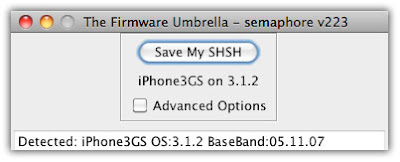

0 comments:
Post a Comment